The default interface of Tuklas is the Homepage. It provides users with two (2) different search functionalities.
Keyword Search #
The Keyword Search provides a simple search form with one (1) search box and an option to search in specific fields.
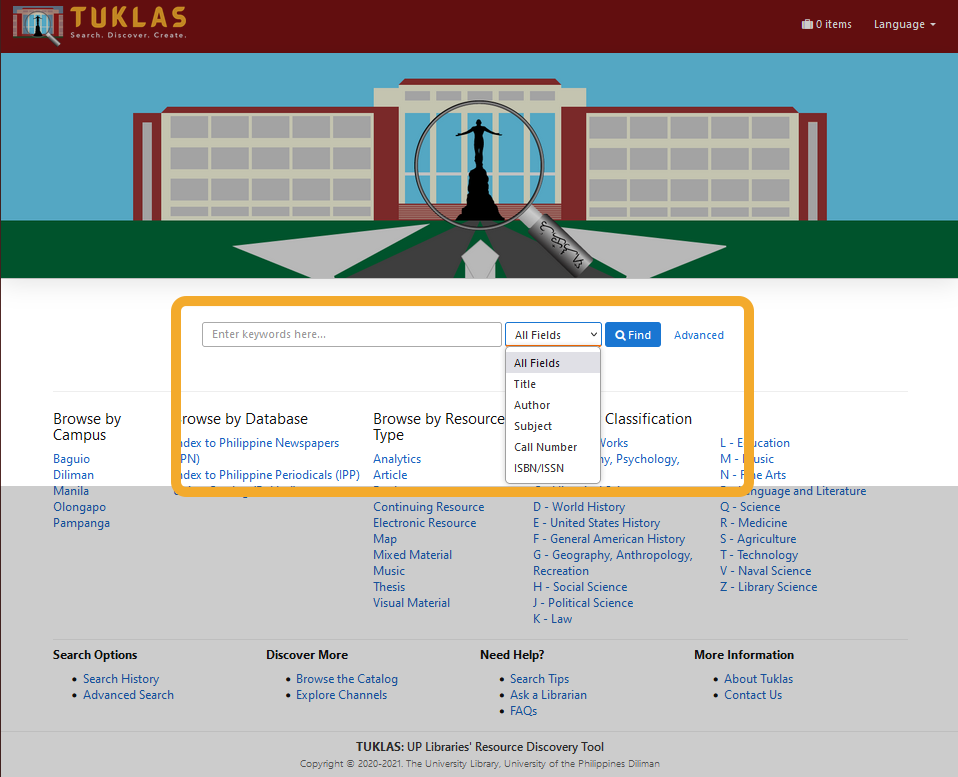
Elsewhere in Tuklas, the Keyword Search is integrated with the Navigation Bar at the top of the page.
To begin a search, simply type your search expression in the search box and click the “Find” button or hit the “Enter” (Windows) or “Return” (Mac) key on your keyboard.
Using the drop-down menu, you can limit the search in a particular field. Search fields available are: All Fields, Title, Author, Subject, Call Number, and ISBN/ISSN. The default search field is All Fields.
Some useful search how-to’s:
When searching for a specific title, enter the complete title:
Studies in the sociology and economics in Japan
or just keywords within the title:
Studies sociology economics Japan
For author search, enter the full name of the author in any order:
Ambeth Ocampo or Ocampo, Ambeth
For call number search, enter the complete call number:
QA 76.15 D36 1983 or QA76.15D361983 (without spaces)
or just the beginning of the call number if you wish to get titles of the same classification number:
QA 76.5 or QA76.5 (without spaces)
For ISBN and ISSN search, enter the 10-digit/13-digit ISBN or 8-digit ISSN:
981-247-062-X or 981247062X (without the hyphens)
For subject searches, enter the complete subject entry in a subject heading form:
World War II, 1939-1945--United States
or just keyword/s / phrase within the subject:
World War II United States
For a broad search in the database, use the Any Field option. The Any Field search will search all major fields in the database, such as, Author, Title, Publisher, Subject, General Notes, Content Notes, Series, and Abstract/Summary.
| Search Tips: 1) You can change the sequence of the keywords in your search and still get the same result. This applies for search in the fields Title, Author, Publisher, Subject, and Any Field. 2) Punctuation marks and other special symbols, when part of the search word, such as: colon (:), comma (,), semi-colon (;), period (.), question mark (?), tilde (~), backtick (`), exclamation point (!), at sign (@), number sign (#), dollar sign ($), percent sign (%), caret/hat sign (^), hyphen (-), plus sign (+), open and close parenthesis (), square brackets [], curly brackets {}, vertical bar (|), backslash (\), forward slash (/), greater than and less than symbols <>, and double quotation marks (“), are ignored. 3) To do a right-truncated search, append an asterisk (*) immediately after the search word. Example: when you enter SURFI* as your search word, you will get all records with words beginning with SURFI, such as: SURFING, SURFICIAL, etc. (Note: this search technique does not apply when searching for accession numbers). 4) Search in any of the fields is case-sensitive (uppercase or lowercase). |
Browse Box #
Work in progress.
