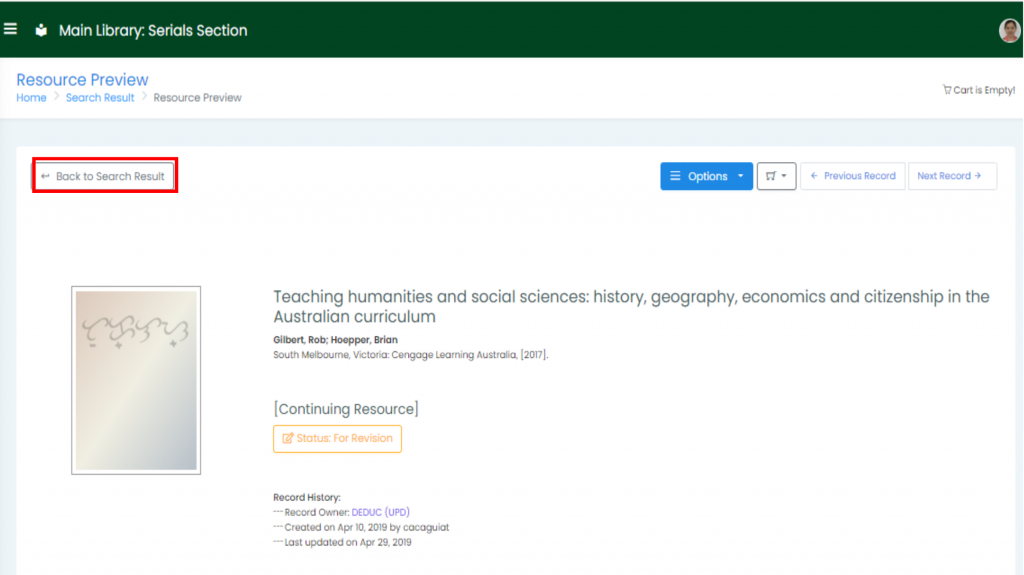You can view the detailed bibliographic description of an item once the record has been selected on the list of search results page.
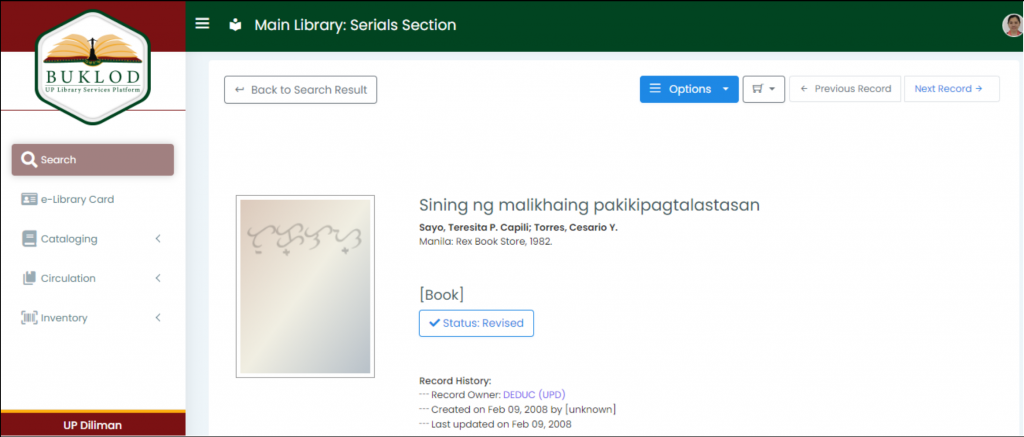
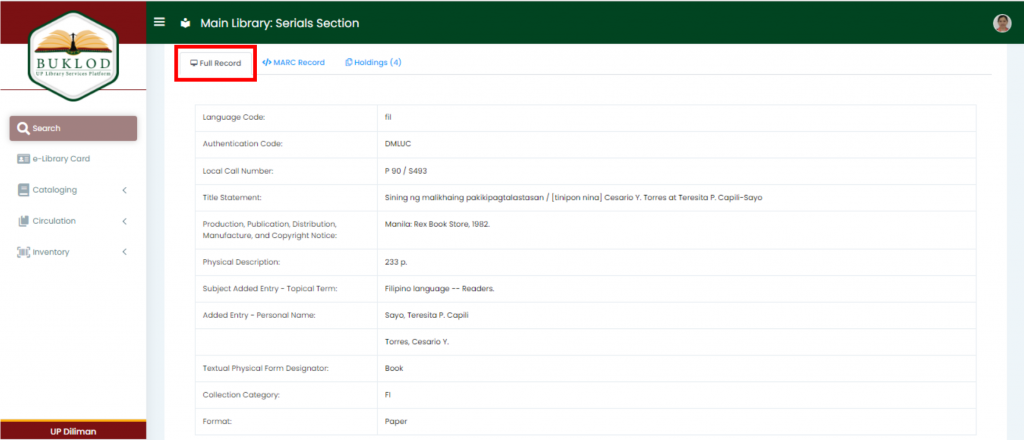
Click the MARC record tab to view the MARC record.
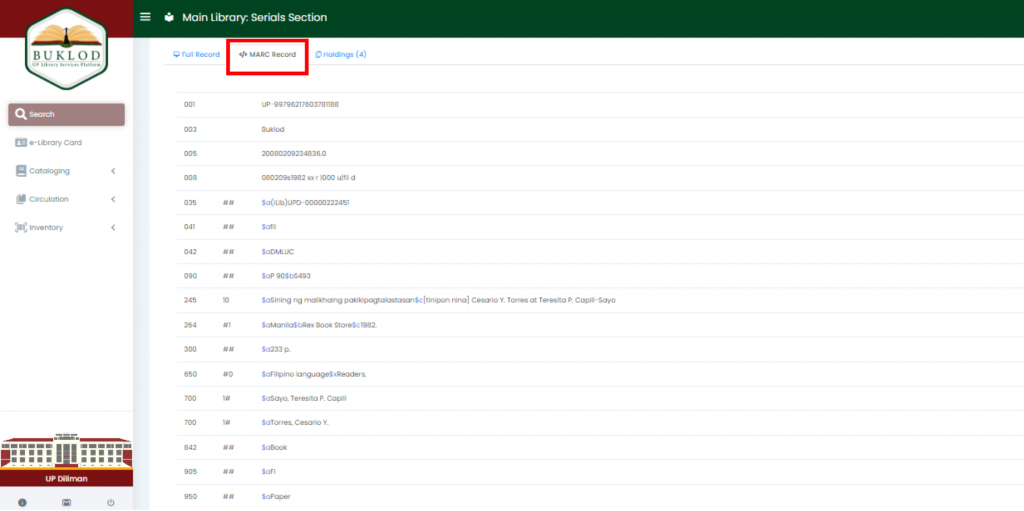
Tick the Holdings Tab to view the Holdings. In this tab, you will see the Item status, Circulation Type, Circulation Status, and the location where the material is physically located.
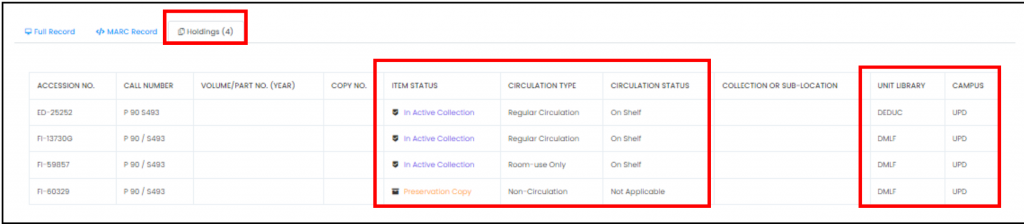
Download MARC #
In the Options tab, select Download MARC to download the MARC record.
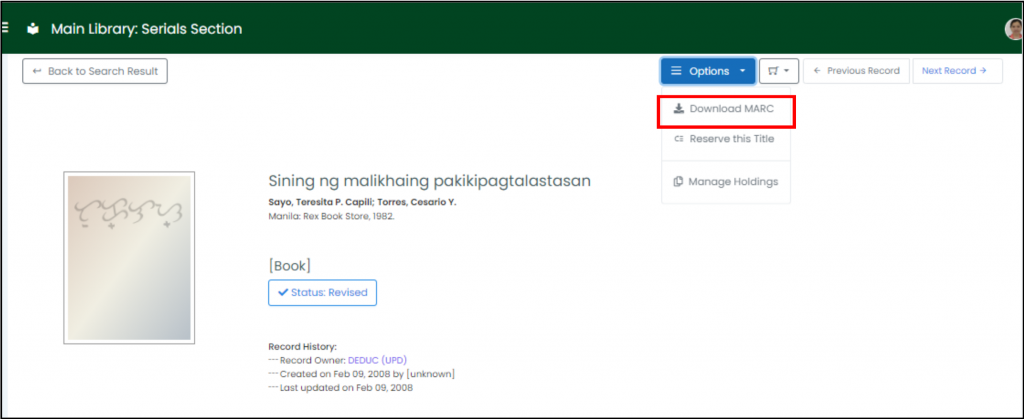
Reserve this Title #
This feature is used to reserve “Circulation material” that is currently on loan. Click the Reserve this Title to reserve the material.

Library clients will be directed to the dialog box. To place a reservation, select the Campus and Unit Library for the physical location of the material. The Available copies, Items On-Shelf and Remarks will be displayed if the material is available for reservation. The name of the borrower, and the reservation date will be reflected in the Reservations for this Title. (As shown in the image)

Manage Holdings #
Select Manage Holdings to add new holdings to the library’s collection.
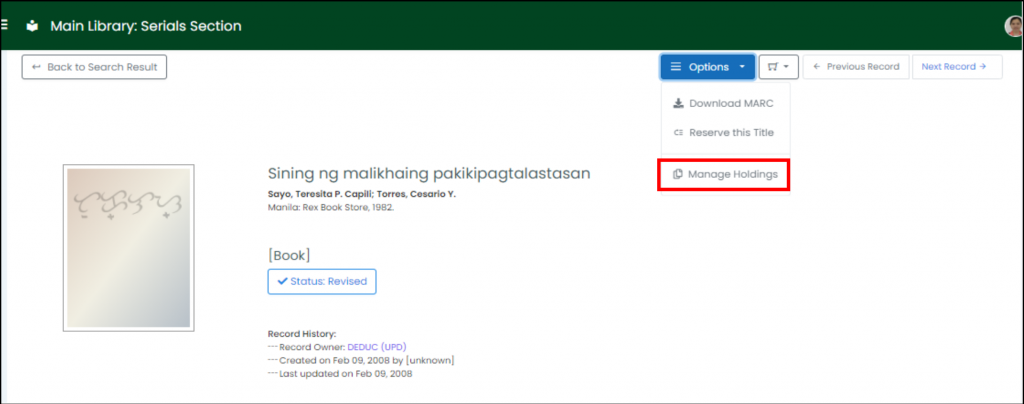

Click Add New, then you will be directed to the dialog box for Manage Holdings. Fill out the information about the material, such as the Copy identifiers: Accession number, Barcode, Volume/Part number, Copy number, Call number, Item Part; the Circulation information: Item status, Circulation type, and Circulation status; the Collection or Sub-location and the Shelving location.
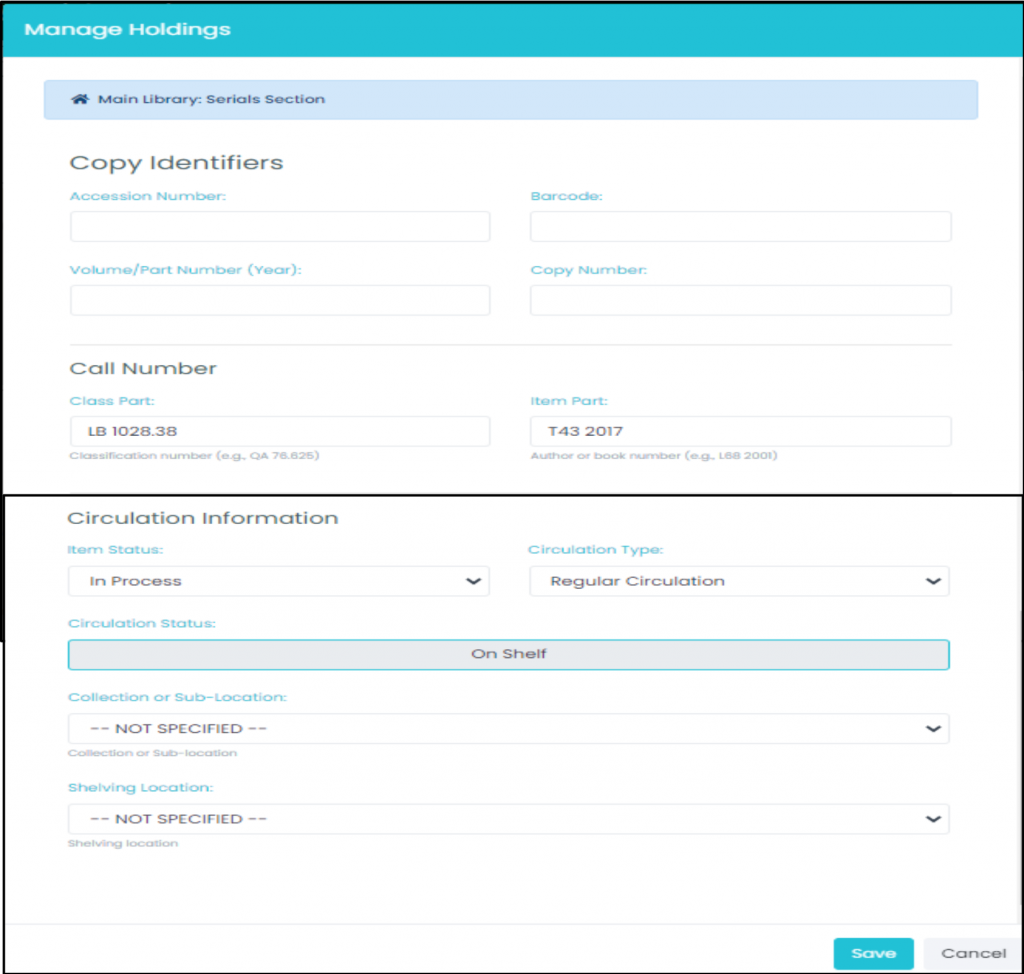
Returning to Search Results from View Record #
Click the Back to Search Result to return to the search list.